Working with Unity Tutorial 5
In this weeks batch of tutorials we would be looking at a dynamic hud, weapons layering, clipping and animation.
Firstly, we worked on a dynamic hud that would appear when looking at an object or doing something; for this example it would be displaying text below our cursor when we were near the gem we made earlier. I found this really interesting to do as working on the hud opens up a lot of possibilities into how a mechanic could work. This also inspired me to think of more ways to implement this into my project as a dynamic hud can change how a game is played out then one without one.
Moving on towards weapons. In this we had to import a weapon file and move it to an appropriate place then animate it for it to swing. This was really fun to do as working with and helps you get use to it and learning like this can help in the long run. As I followed along with the video, something stuck out to me, I just created a object in Unity without using C# scripts. This was really exciting to think of as doing so much work without touching the scripts is really cool. The animation side of this task was eye opening as I previously thought that an animation was a drawn object in different frames of motion so a new picture had to be created to do each frame of motion. But seeing it here as just moving the axe to and fro and recording it was a lesson learned and a huge relief as to manually animating each frame of a action.
In the next video, We had to follow along to solve a clipping issue as when we looked down in our player the axe clipped through the wall we built earlier. This was solved by giving the axe and its other properties a layer and going through the debug section and giving the content depth so that the new weapon camera is on top of our other camera so it doesn't clip. Next we 'wrote' a script to actually swing our axe and also key it to our mouse so it can attack. This part was somewhat confusing as following along and the keying in yourself the code is easy enough, its just the understanding of how the code works is troublesome in my opinion. It also give us the chance of fixing a bug were when we spam the attack button the axe would swing fine but the included sound would bug and repeat. Here we included a 'and' into our 'If' statement. Meaning that 'If' we attack, press attack, 'And' if the swinging script is finished as well as the sound, only then will we attack again.
Over all I had fun doing this tutorial and hope to see more interesting stuff in the future.
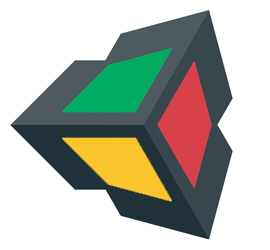 |
| Unity3D Logo Unity 3d Logos Link Here |
Firstly, we worked on a dynamic hud that would appear when looking at an object or doing something; for this example it would be displaying text below our cursor when we were near the gem we made earlier. I found this really interesting to do as working on the hud opens up a lot of possibilities into how a mechanic could work. This also inspired me to think of more ways to implement this into my project as a dynamic hud can change how a game is played out then one without one.
Moving on towards weapons. In this we had to import a weapon file and move it to an appropriate place then animate it for it to swing. This was really fun to do as working with and helps you get use to it and learning like this can help in the long run. As I followed along with the video, something stuck out to me, I just created a object in Unity without using C# scripts. This was really exciting to think of as doing so much work without touching the scripts is really cool. The animation side of this task was eye opening as I previously thought that an animation was a drawn object in different frames of motion so a new picture had to be created to do each frame of motion. But seeing it here as just moving the axe to and fro and recording it was a lesson learned and a huge relief as to manually animating each frame of a action.
In the next video, We had to follow along to solve a clipping issue as when we looked down in our player the axe clipped through the wall we built earlier. This was solved by giving the axe and its other properties a layer and going through the debug section and giving the content depth so that the new weapon camera is on top of our other camera so it doesn't clip. Next we 'wrote' a script to actually swing our axe and also key it to our mouse so it can attack. This part was somewhat confusing as following along and the keying in yourself the code is easy enough, its just the understanding of how the code works is troublesome in my opinion. It also give us the chance of fixing a bug were when we spam the attack button the axe would swing fine but the included sound would bug and repeat. Here we included a 'and' into our 'If' statement. Meaning that 'If' we attack, press attack, 'And' if the swinging script is finished as well as the sound, only then will we attack again.
Over all I had fun doing this tutorial and hope to see more interesting stuff in the future.
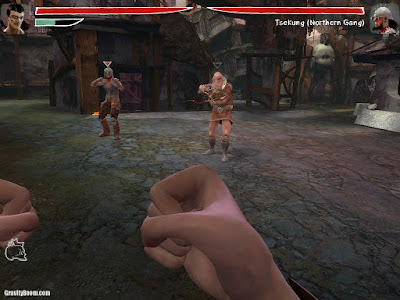


Comments
Post a Comment