Unity Tutorial 5
In this weeks batch of tutorials we'll be looking at sky boxes, wind, fade screens and working with the scene environment.
 |
| Unity Tutorial Unity: Beginner to Advanced Link Here |
In the first tutorial we looked at sky boxes and how we can effect to lighting to fit the sky box. Shown to us is a first glance of the Unity store and picking a sky box asset. from here we can select lighting of the scene and in this menu we can set our new asset as the sky box. Also from here we can change the directional lighting of the whole scene to match it as well. Being able to mess around the the sky box is fun and can lead to a lot of choices into how we want a certain scene to look. Next was wind. This is done by dragging a wind zone into our scene. It can effect things like the tree which are they're own entity but wont work on grass as that is a texture, luckily they have their own wind options where we can effect them at our will. In the wind zone we can change the strength and frequency of the 'wind' in our game without the aid of scripts. This is extremely handy to know as if you're trying to do a tense moment in a game you could cut all wind to give it a eerie feel.
The second tutorial looked at fade screens. Firstly, we quickly learned how to pick up and hide the axe we made earlier which we've embedded into a tree. Doing this was simple, bring across the GetGem script and move the axe off of the player model. In doing this we can create items that can be acquired throughout our game world and this can open up the game as well to other ways of showing off our ability to code the game.Fades can be used to open or close the game in a stylistic fashion. These are put into the game using an image inside of the UI tab, like the cursor previously, and making it black then we bring it into the animator and make it so that it's completely black first, then 1 second later, we make it transparent by moving the alpha of the image to 0. Then whenever we play the game a fade in will occur. This is an interesting tutorial as it shows that a lot can be done with a minimal amount of scripting.
The third tutorial had us looking at how to add more stuff into the environment of our game. Here we imported some more assets like shrubs and big bushes. The scrubs were like the grass where they weren't effected by the wind zone but had their own options. The bushes were like the tree which are effected by the wind zone. After messing around with the density and size of them we moved onto importing a small shed/ building into the scene. Now we can mess around with the grey scale of the texture and how the lighting effects change the appearance of the shed itself; like giving it a mossy look to effecting how the wood texture on the asset looked. This was fun to mess around with and showed us a lot of detail alone can go into a single asset in a relatively small game so far.
Overall this session was very fun and informative as always and I'm looking forward to what we can do next.


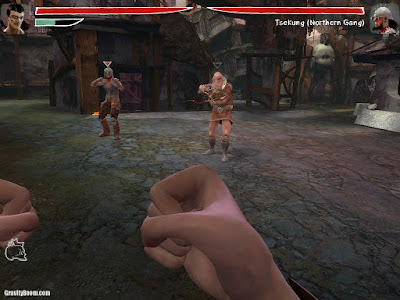
Comments
Post a Comment